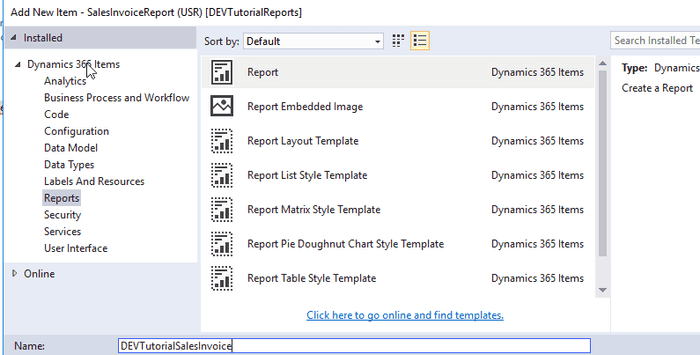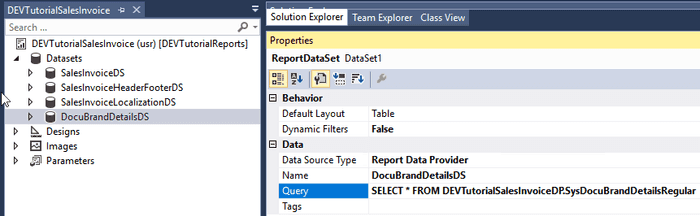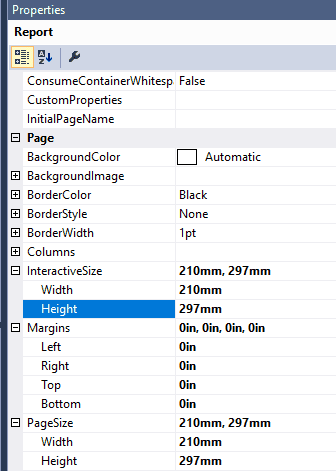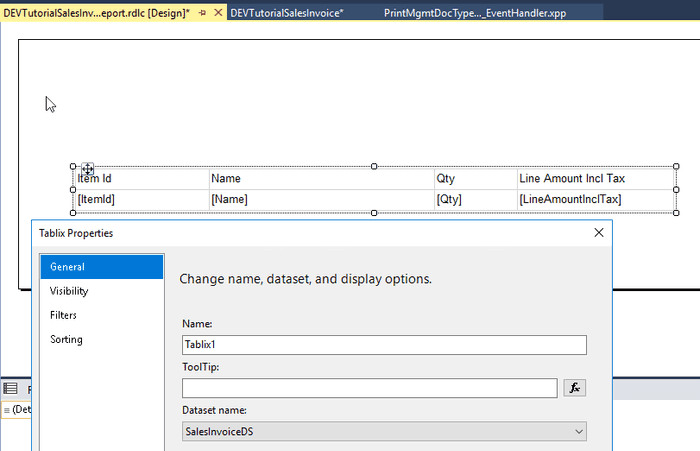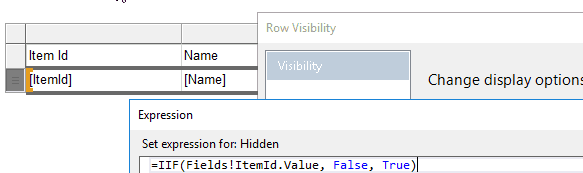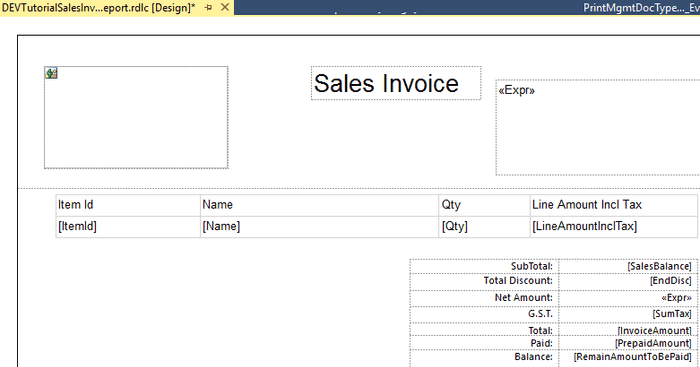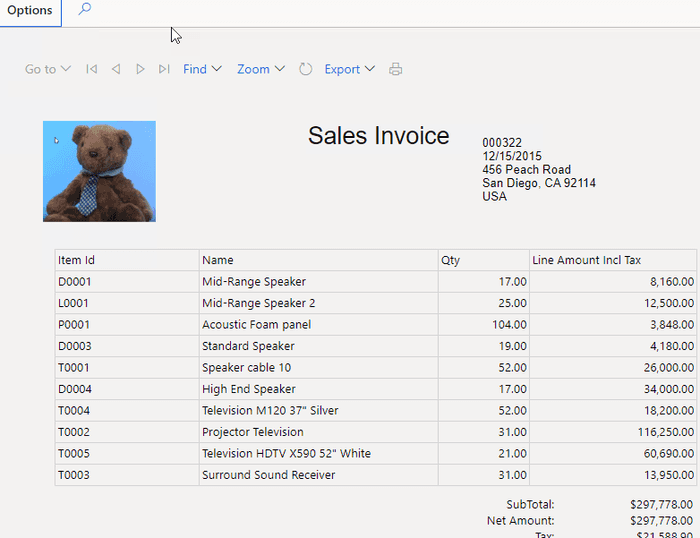How to create a new design for a Sales Invoice report in D365FO
June 10, 2020
Creating a new Sales Invoice report design using SSRS and X++ is quite a common task. In this post, I'll try to describe how you can do this in Dynamics 365 Finance and Operations.
Sales Invoice report development
I will use "DEVTutorial" prefix for new elements
Data provided class
Let's start with a data provider. We should create a new class and extend it from the standard SalesInvoiceDP. In this case, we can add additional fields that are relevant only for our report.
[SRSReportParameterAttribute(classStr(SalesInvoiceContract))]
class DEVTutorialSalesInvoiceDP extends SalesInvoiceDP
{
protected void populateSalesInvoiceTmp(CustInvoiceJour _custInvoiceJour,
CustInvoiceTrans _custInvoiceTrans,
TaxSpec _taxSpec,
CustPaymSchedLine _custPaymSchedLine,
CustTrans _prepaymentCustTrans,
TaxTrans _prepaymentTaxTrans)
{
super(_custInvoiceJour, _custInvoiceTrans, _taxSpec, _custPaymSchedLine, _prepaymentCustTrans, _prepaymentTaxTrans);
//populate additional fields in salesInvoiceTmp here
//salesInvoiceTmp.MyField = '';
//this method is called for main lines and also for all linked tables
//please note, that it will not be called if there are already some data exist in salesInvoiceTmp table for the selected Sales order, you need to delete existing records }
protected void populateSalesInvoiceHeaderFooterTmp(CustInvoiceJour _custInvoiceJour, CompanyInfo _companyInfo)
{
super(_custInvoiceJour, _companyInfo);
//populate additional fields in salesInvoiceTmp here
//salesInvoiceHeaderFooterTmp.MyField = '';
} }Report design
Then add a new SSRS report to our project
We need to add Datasets for this report. In the standard system we have 4 sales invoice datasets, let's add them all.
| Dataset name | Query |
|---|---|
| SalesInvoiceDS | SELECT * FROM DEVTutorialSalesInvoiceDP.SalesInvoiceTmp |
| SalesInvoiceHeaderFooterDS | SELECT * FROM DEVTutorialSalesInvoiceDP.SalesInvoiceHeaderFooterTmp |
| SalesInvoiceLocalizationDS | SELECT * FROM DEVTutorialSalesInvoiceDP.SalesInvoiceLocalizationTmp |
| DocuBrandDetailsDS | SELECT * FROM DEVTutorialSalesInvoiceDP.SysDocuBrandDetailsRegular |
At the end you should have something like that:
Report Design
Then let's add a new Precision Design(Report)
Modify its properties: Size to standard A4 210x297mm and all Margins to 0.
Add the following sections
Header section
For the header, let's add a logo from Document branding
=First(Fields!Image1.Value, "DocuBrandDetailsDS")and some client information
=First(Fields!SalesId.Value, "SalesInvoiceHeaderFooterDS") & vbcrlf &
First(Fields!InvoiceDate.Value, "SalesInvoiceHeaderFooterDS") & vbcrlf &
First(Fields!InvoicingAddress.Value, "SalesInvoiceHeaderFooterDS")Line section
Add a new Tablix control with SalesInvoiceDS dataset
Adjust Row visibility to the following formula "=IIF(Fields!ItemId.Value = "", true, false)" as SalesInvoiceDS may contain data from linked tables(like payment schedule)
Let's also add a totals section. The resulting design should look like this
Connect a new report to Print management
A sales invoice can be used in a Print management module. In order to connect our report to this module, we need to subscribe to two events(create 2 new classes):
Update 25/11/2021. A more detailed description can be found in the following blog How to Add New Report Format to Print Management
[ExtensionOf(classstr(PrintMgmtReportFormatPopulator))]
final class PrintMgmtReportFormatPopulatorDEVTutorial_Extension{ protected void addDocuments()
{
this.addStandard(PrintMgmtDocumentType::SalesOrderInvoice);
next addDocuments();
} }
final static class PrintMgmtDocTypeDEVTutorial_EventHandler{ [SubscribesTo(classstr(PrintMgmtDocType), delegatestr(PrintMgmtDocType, getDefaultReportFormatDelegate))]
public static void getDefaultReportFormatDelegate(PrintMgmtDocumentType _docType, EventHandlerResult _result)
{ switch (_docType)
{
case PrintMgmtDocumentType::SalesOrderInvoice:
_result.result(ssrsReportStr(DEVTutorialSalesInvoice, Report));
break;
} } }Test Sales invoice report
That is all. It is time to test our report.
Build and deploy the report. Then, before the test, you need to add it to the print management settings. In order to do this - run the following job
class DEVTutorialPopulateReports
{ public static void main(Args _args)
{
PrintMgmtReportFormatPopulator::construct().populate();
}}
https://usnconeboxax1aos.cloud.onebox.dynamics.com/?mi=SysClassRunner&cls=DEVTutorialPopulateReportsNext step is to add a logo to our report. Go to the Document images form and upload the image. Then go to the Branding details form and select this image.
To print the invoice go to the Accounts receivable - Invoice journal, select Document - Original preview and you should see our sample report:
The future of SSRS reporting
There may be a question of what is the future of SSRS reporting. Considering the latest news, I think that its popularity may grow. Microsoft recently released Power BI Paginated Reports that are completely based on SSRS "rdl" files. Technically a new Power BI Paginated Reports Builder is an old SSRS report builder with a new name(yes, another name change).
Check, for example, this recent course Power BI Paginated Reports in a Day course. Almost all its modules(except maybe 04) are relevant to D365FO development.
And this Bear in the previous picture is not just a funny picture, it is an official mascot of Power BI Paginated Reports. So with a new name and a new Bear, I hope the popularity of SSRS may grow.
SSRS reporting issues
If you watch this "Power BI Paginated reports Day course" you may feel that SSRS is cool(presentation is really great). However, the last main update for Report Builder was 10 years ago and the current version has some issues. Just some of them:
- "rdl" file is a very complex XML format. So in most cases, you will not be able to compare changes in the report - by using text compare you will see a huge number of differences in XML structure even for a small design change.
- Page splitting is very basic. For example, if you have a data row that consists of multiple lines and you want to avoid page breaks inside this row, you may find that this is not supported and you need to develop your own page grouping solution.
- You can't define a section that prints something on the footer of the last report page(and it is a quite popular requirement for reports - often it contains some bank payment information). There is a workaround for this if your report has 1 or 2 pages - you can put this information on page footer and hide the element using Globals!PageNumber and Globals!TotalPages variables, but if a report has 3 or more pages this will leave an empty space on these pages.
- Report designer doesn't support formulas for defining Width property.
So there are a lot of things that can be improved, and I hope Microsoft will invest in it.
Summary
Real-life invoice reports can be quite complex and require a lot of efforts to create them. However, as we see, creating a simple Sales Invoice design is not a complex task. You can use the project above as a starting point(another option to consider is to install modern design templates).
If you have some hints for SSRS report development, don't hesitate to post a comment. The project used in this post can be downloaded from my GitHub(you can download a model to a temporary folder and add elements from it to your project using "Add - Existing item.." command)
Tagged with:
Written by Denis Trunin
Similar posts:
- D365FO Performance. Periodic import of one million ledger journal lines
- How to implement file-based integration in Dynamics 365 FinOps using X++
- D365FO upgrade. Transfer attachments from AX2012
- Implement Periodic Data Export from D365FO to SFTP
- Create ledger journals in D365FO using X++
- XppInteg - Azure Service Bus integration solution for Dynamics 365 FinOps