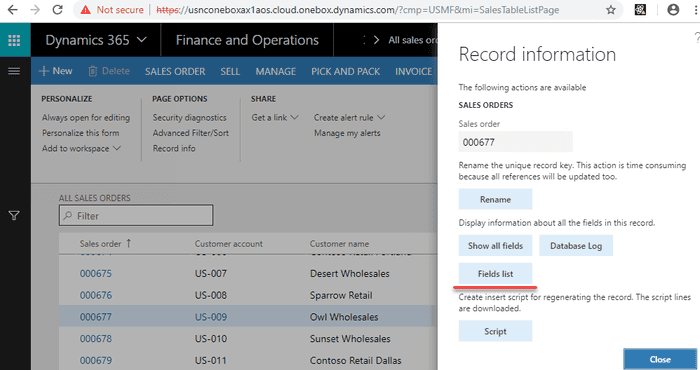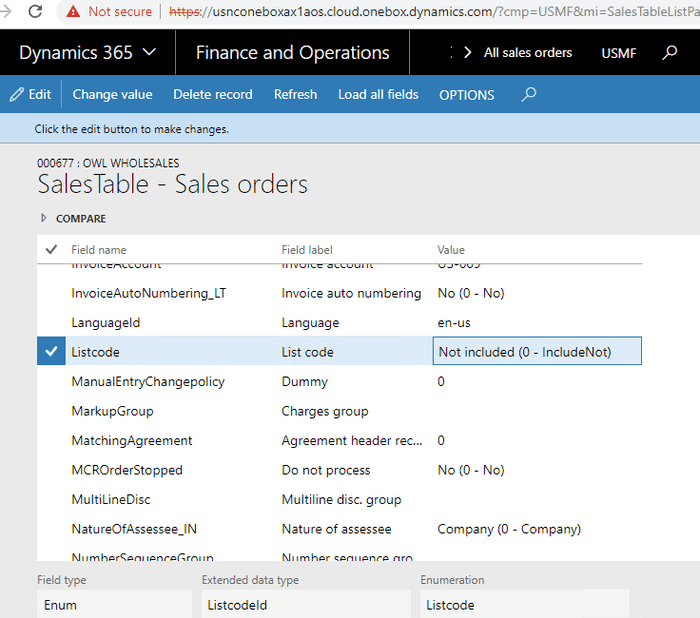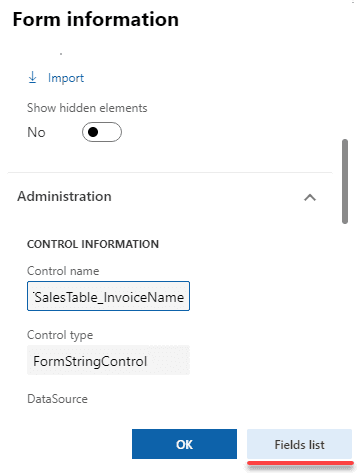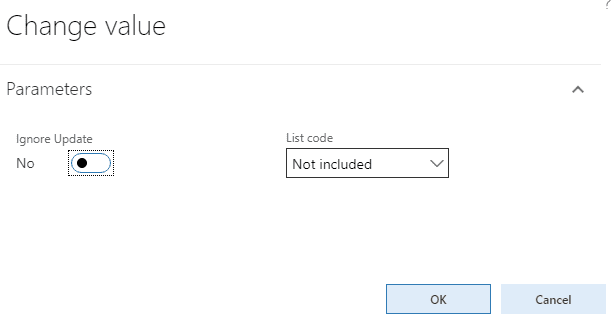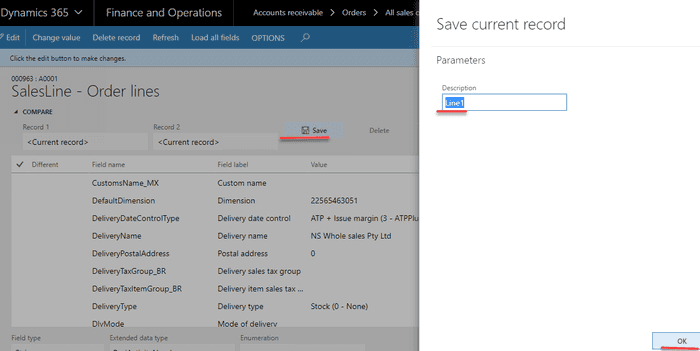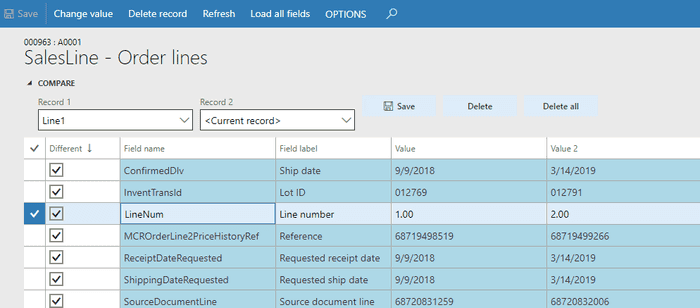Fields list form(if you like Table browser, you will love it)
February 13, 2019
Fields list form is an extended version of the standard Show all fields form with the additional features such as displaying all fields with the extended information, comparing and editing.
Currently, you have the following options to directly view or edit D365FO data:
- SQL via SQL Management Studio
- Table browser form
- Record info - Show all fields form
Typical problems when using these tools are:
- Table fields that have Visible = false are not shown in D365 forms
- If the table has many columns, it is hard to find the required column
- D365 doesn't allow to change values for the columns that have AllowEdit=false
Fields list form provides a convenient way to view current record data with the following options:
- Data is shown in the list view with Name and Label for each field(even with Visible = false) that allows you to quickly find the field value
- Additional field information(like EDT name, Enum value, Enum name..) is displayed
- You can view data for the current record, even if it is not saved into the database
- You can compare records
- You can update or delete the current record with or without validation(it is not what you should use on test/prod data, but sometimes it can be useful during the development or debugging process)
Fields list form usage
Open All sales orders form and go to the Options-Record info and then press Fields list button
Fields list form will show the current data for the selected sales order
Another way to run this form is to Right click on the form field, press Form information and then Field list button. This action doesn't save the current form cursor, so you can view the uncommitted data.
Edit feature
You can edit a field value or delete the current record. To change a field value press the Change value button.
If you check Ignore update parameter, an update will be performed using doUpdate() method. Delete provides the same option. Do not use editing feature on test/prod data, you can easily corrupt the data.
Compare feature
You can compare different records. For example, we can compare 2 sales order lines.
Select the first line and press Options - Record info - Fields list button. Then, expand the Compare group and Save the first line
Close this form, return to Sales order and select the second line. Run Fields list form again. Then you can compare previously saved Line1 and the Current record(sort by the Different column to see all differences)
Summary
Fields list tool in some cases can simplify and increase the development speed. You can download it using the following link - https://github.com/TrudAX/XppTools#installation
Feel free to post any comments(better as a GitHub issue) or ideas, what else can be improved.
Tagged with:
Written by Denis Trunin
Similar posts: